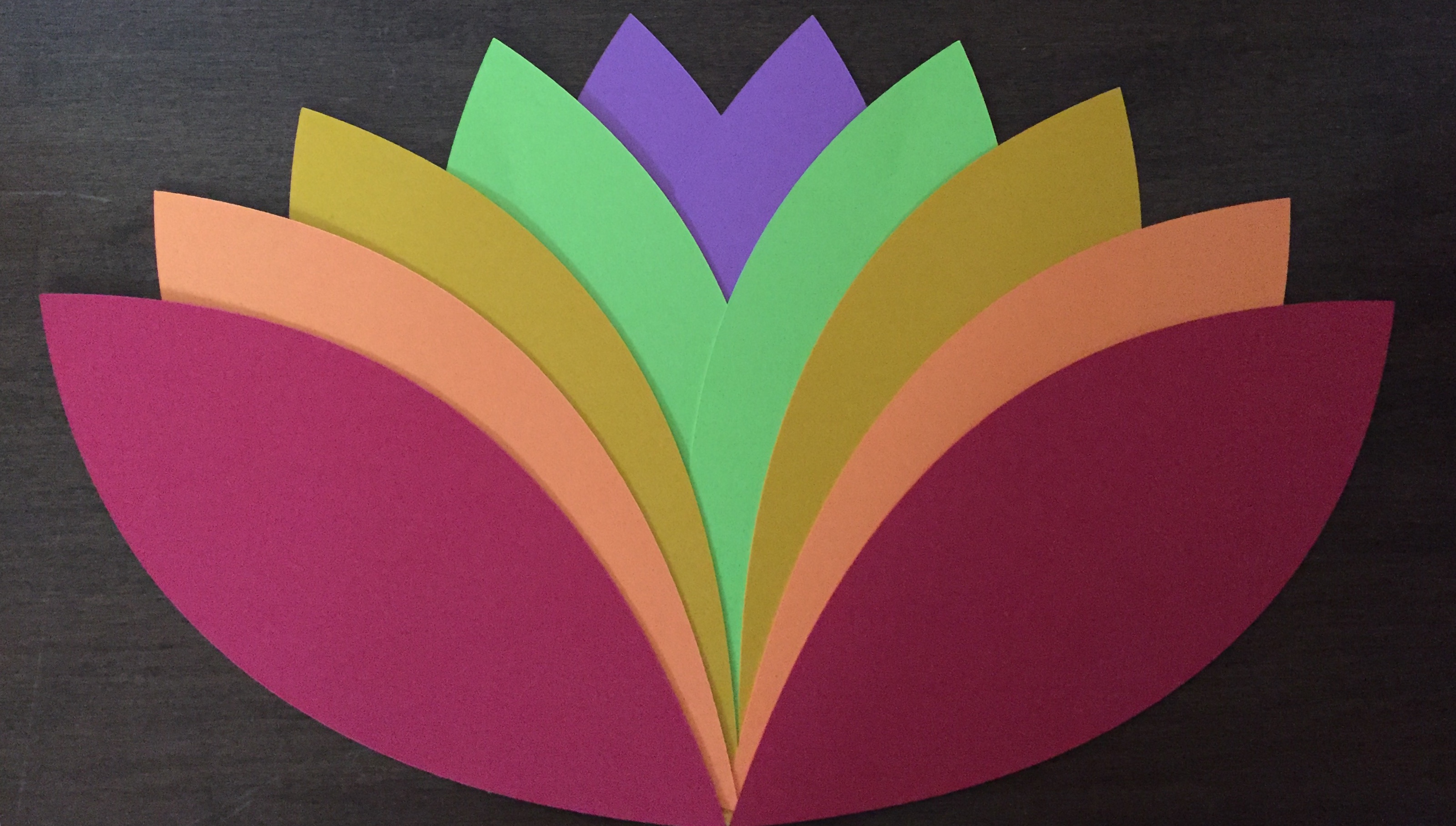SVG Images for use with Cricut
#SVGcricut
SVG images can be used with Cricut cutting machines. Simply upload SVG images to Cricut's Design Space application.
Each image below has some simple step-by-step instructions to use them with the Design Space application.
Code your own, or use the SVG Maker Tools to design Stars and Polyskelions. Each tool allows you to "Get the Code", which you can then copy to a text editor. Save the file (with an .svg extension), then upload to Design Space.
Step-by-Step Instructions
- Upload image and insert into Design Space
- Set desired width, i.e. 8" for 8.5" x 11" paper
- Make it
Step-by-Step Instructions
- Upload image and insert into Design Space
- Select the first two objects (outline of arms)
- Set Linetype to Draw
- Select All objects
- Select Flatten
- Set width to 6.75"
- Make it - Print with Add Bleed turned on
Step-by-Step Instructions
- Upload image and insert into Design Space
- Select the red ellipse
- Set Linetype to Draw
- Select All objects
- Select Flatten
- Set width to 6.75"
- Make it - Print with Add Bleed turned on
Step-by-Step Instructions
- Upload image and insert into Design Space
- Set width to 17"
- Ungroup objects
- Select the background rectangle and delete it
- Select each sphere and Attach
- Make it
- Assemble it
Step-by-Step Instructions
- Upload image and insert into Design Space
- Set desired width, i.e. 8" for 8.5" x 11" paper
- Set to Cut, then ungroup objects
- Find the first group and select it, then set to Draw
- Select All and Attach, then Make it
Step-by-Step Instructions
- Upload image and insert into Design Space
- Set width to 100
- Select Weld
- Set desired width, i.e. 8" for 8.5" x 11" paper
- Make it - Takes fairly long to cut the detail.
Click here to learn to code the string art star.
Note this star is made of rectangles instead of lines.
Step-by-Step Instructions
- Click on the desired image to the left
- Click on the DOWNLOAD SVG button
- Upload the image to Design Space
- For the Witch, select the 2 objects and click Attach
- Set desired width (8"), or height (10.5") to fit 8.5" x 11" paper
- Make it
Click here to search for more Free SVG images.
Images on FreeSVG site are licensed CC0 - free for anyone to use.
These images require no modification to work with Cricut.
Step-by-Step Instructions
- Upload image and insert into Design Space
- Ungroup objects
- Select the Bat and one eye, then click Slice
- Select the 2 sliced eye parts and delete them
- Do the same for the other eye
- Set desired width, i.e. 8" for 8.5" x 11" paper
- Make it
Step-by-Step Instructions
- Upload image and insert into Design Space
- Set desired height, i.e. 9.75" for 8.5" x 11" paper
- Make it
- Keep the inside of the petals to make another flower